REVIT is the most in-demand software lately. It is a prerequisite for hiring an architect at most firms, which makes it an essential skill for an architect, structural engineer, civil engineer and other professionals related to building design.
Revit is a software that is frequently used for modeling and documenting civil construction projects. With its complete parameterized resources and alignment with the BIM (Building Information Modeling) idea, Revit gives your project a level of organisation, precision, and agility that CAD software is unable to match. With its robust tools, you can plan, design, build, and manage infrastructure and buildings using an intelligent model-based process.
This article contains a few tips to help go from a beginner to an expert at REVIT.
Use Keyboard Shortcuts
You may save lots of time by using keyboard shortcuts. You must memorize the standard Revit shortcuts if you intend to pursue a long-term career in the BIM sector. Having these shortcuts at your fingertips will help you move more quickly because they enable you to execute a variety of helpful tasks.
Additionally, use Revit’s custom command and shortcut features to create your own command. To do this, go to the User Interface Tab and select the command you want to give a shortcut to. To get you started, consider the following helpful shortcuts:
- Use SPACEBAR during placement to Flip/Rotate an object
- When executing a command, hold down the SHIFT key to activate orthogonal constraints.
- To repeat the last command you typed, press the ENTER key.
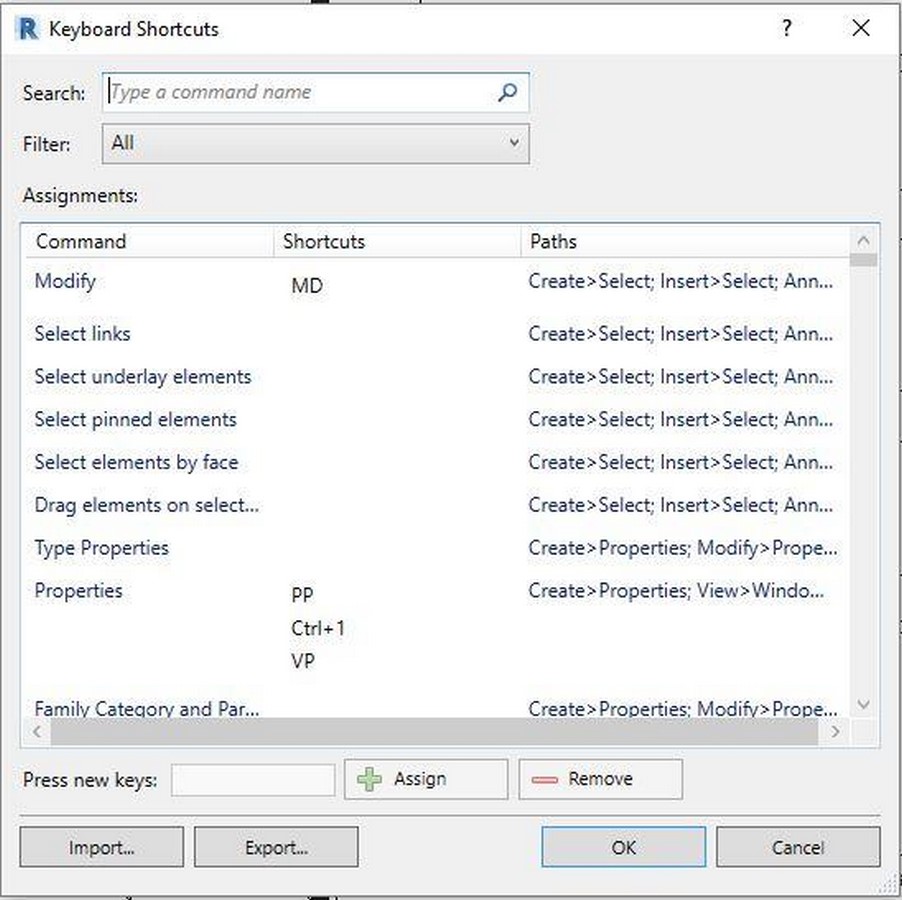
Avoid Accidental Clicks
Accidental double-clicks that send you directly to the family editor can ruin a good thing. Either slow down the speed of your mouse clicks or change the Revit parameters to make it perform what you desire. Choose your favourite option by selecting “Customize” under the Double-click Options for Families under the User Interface tab of the Revit Options menu:
- Edit Type (Preferred for Beginners)
- Do Nothing
- Edit Family (Default but not Recommended)

Work in a 3D window
The main focus of Revit is a three-dimensional building model. It’s great to watch your 3D model evolve.
You can lose a lot of time attempting to comprehend what is displayed on the screen while using your plans and sections. Just launch the 3D view and get to work. Your work’s efficacy will significantly increase. To arrange open views, you can alternatively use the normal equidimensional view or the hot buttons WT (Window Tile).
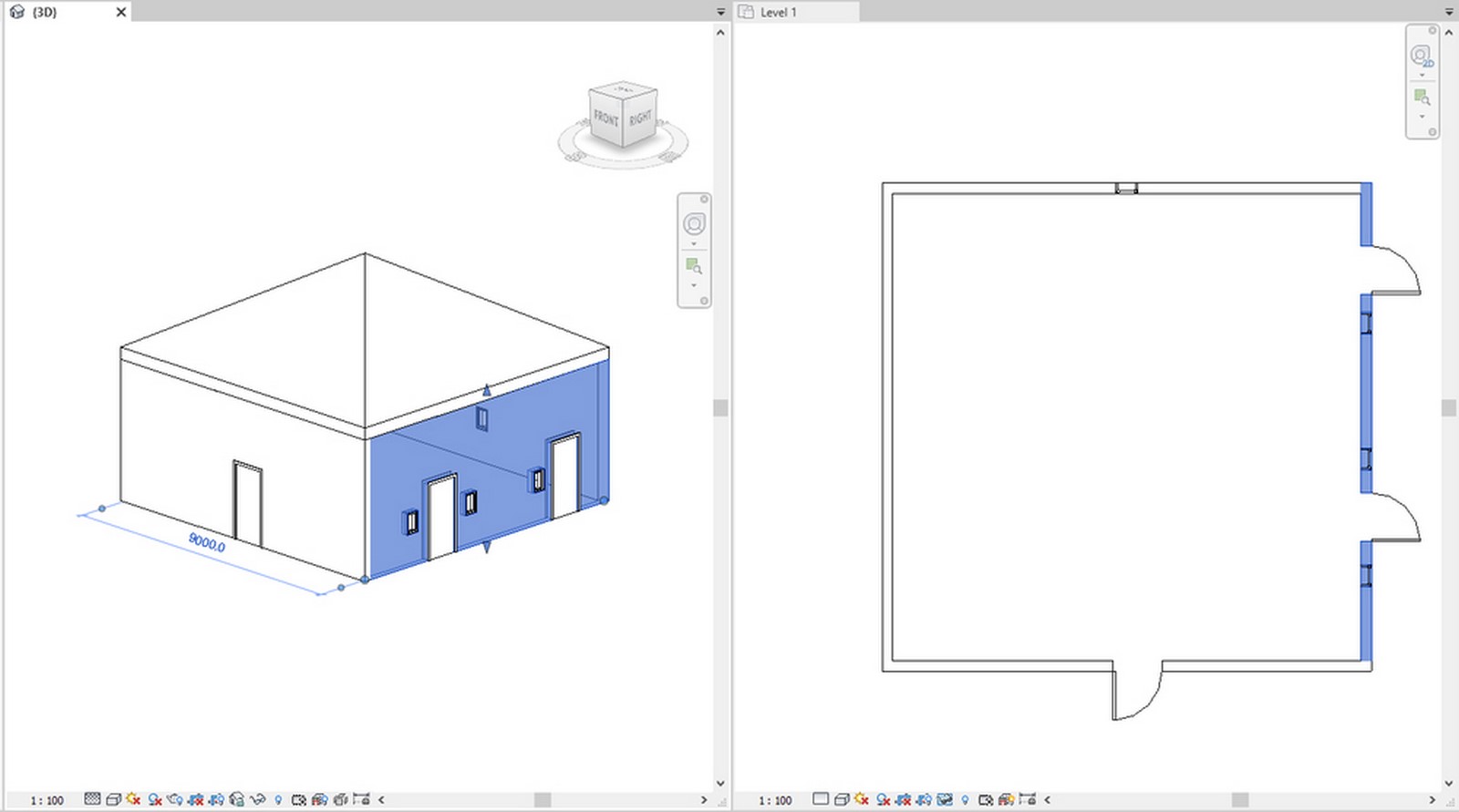
Create Templates from Current View
Spend minimal time developing various perspective displays. Your presentation view just needs to be configured once before becoming a view template. The steps for developing a façade view template are given below.
To create a view template based on the existing presentation view, first put the presentation view up correctly. Then, in a View tab, you must assign this view template to other facades. Additionally, you can have View templates put up automatically for each new façade.
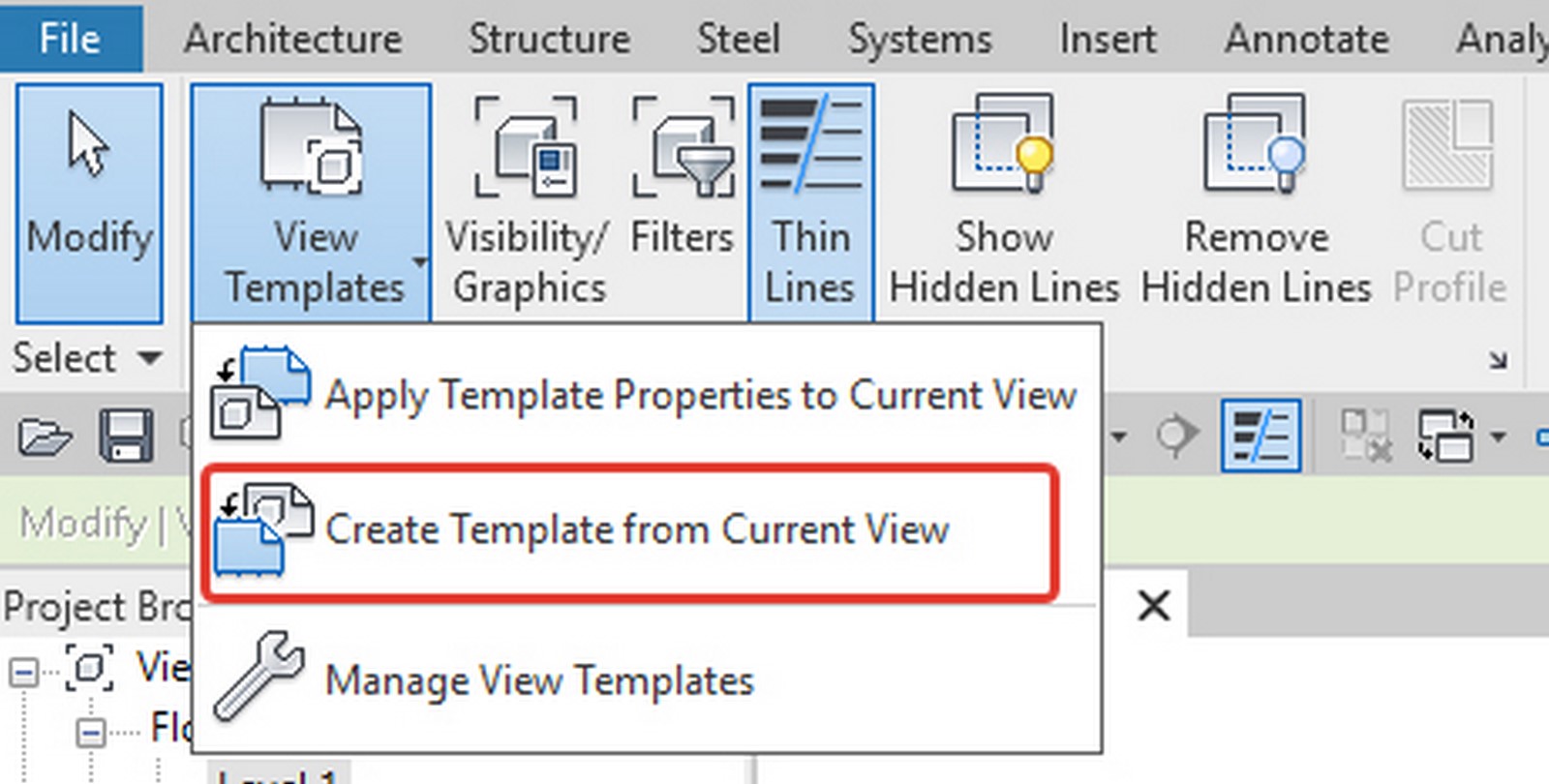
Don’t drag your Elements
Inexperienced Revit users frequently delete or move objects by mistake. The central line and constantly shifting levels make it intolerable to create your concept. Utilize a shortcut to pin your components (PN). You must now unpin your element before moving or deleting it.

Use Plug-ins
A sizable community has grown up around Revit. After all, it’s one of the most widely used programmes for digital design. This indicates that programmers regularly produce apps and plug-ins for your usage. Finding the plug-ins that work best for your work by sifting through these options might greatly increase your productivity.
For nearly any task, there are apps and plug-ins available. Some contribute to the creation of the software’s resource library. For instance, you can add a lot of textures and objects to Revit using applications. You can transfer models and elements made in other digital design tools to the Revit platform with the aid of additional plug-ins.
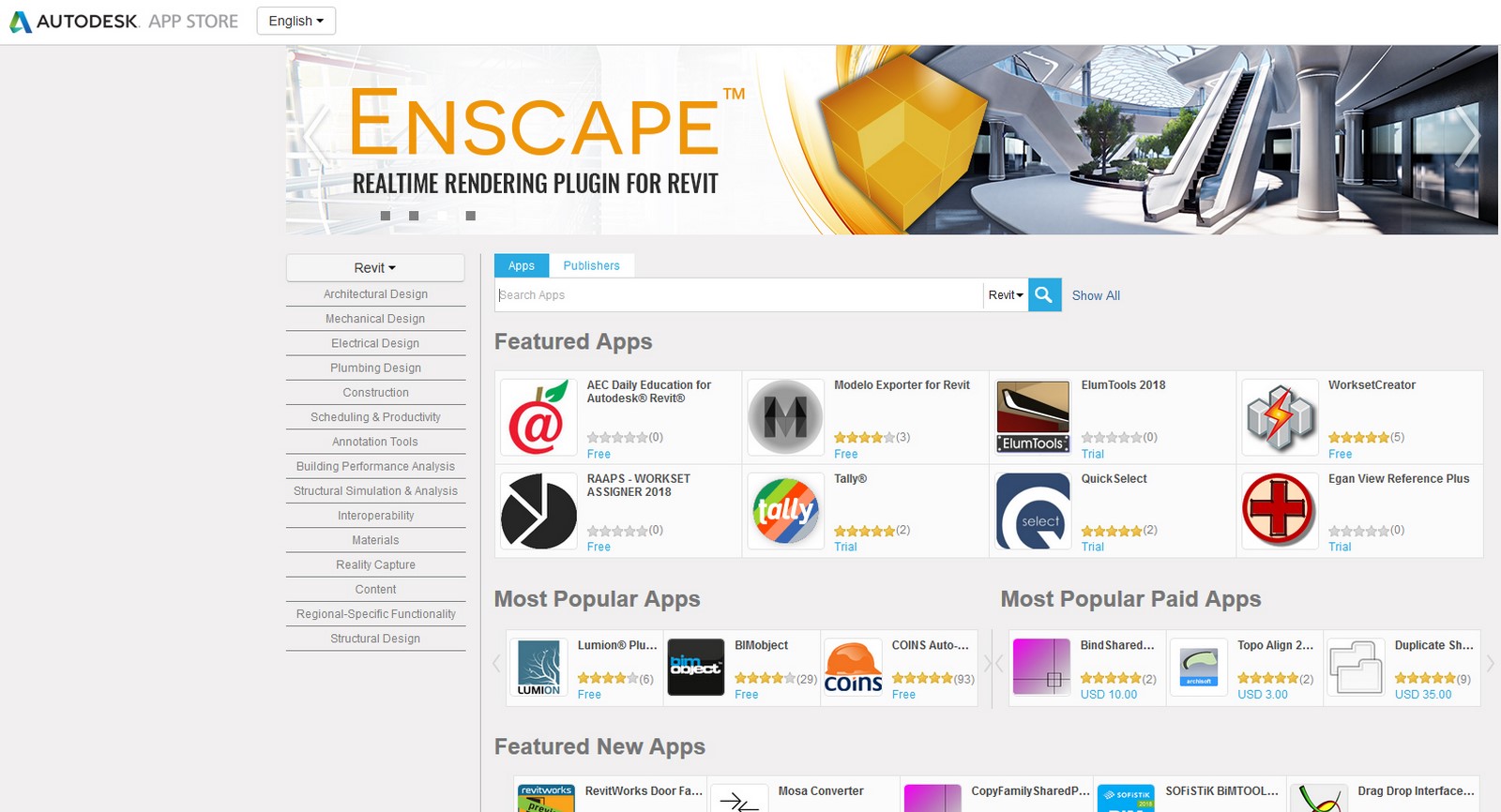
Improvise on Object Selection
To manipulate the items they select while working on a crossing selection or window using a mouse is one of the major challenges novices encounter when using Revit. To choose the items you want to control, Revit provides a number of selection techniques. Use the specialized tools located at the bottom-right of the screen. This is one of the best Revit tips for beginners.
- Select Links: You can disable this to prevent accidental link selection.
- Select Underlay: By turning it off, the underlying element would be fixed in place.
- Select Pinned Elements: When you don’t want to unpin an element or explore an element’s characteristics, turn this off.
- Filter: Use this button to prevent accidently selecting components.
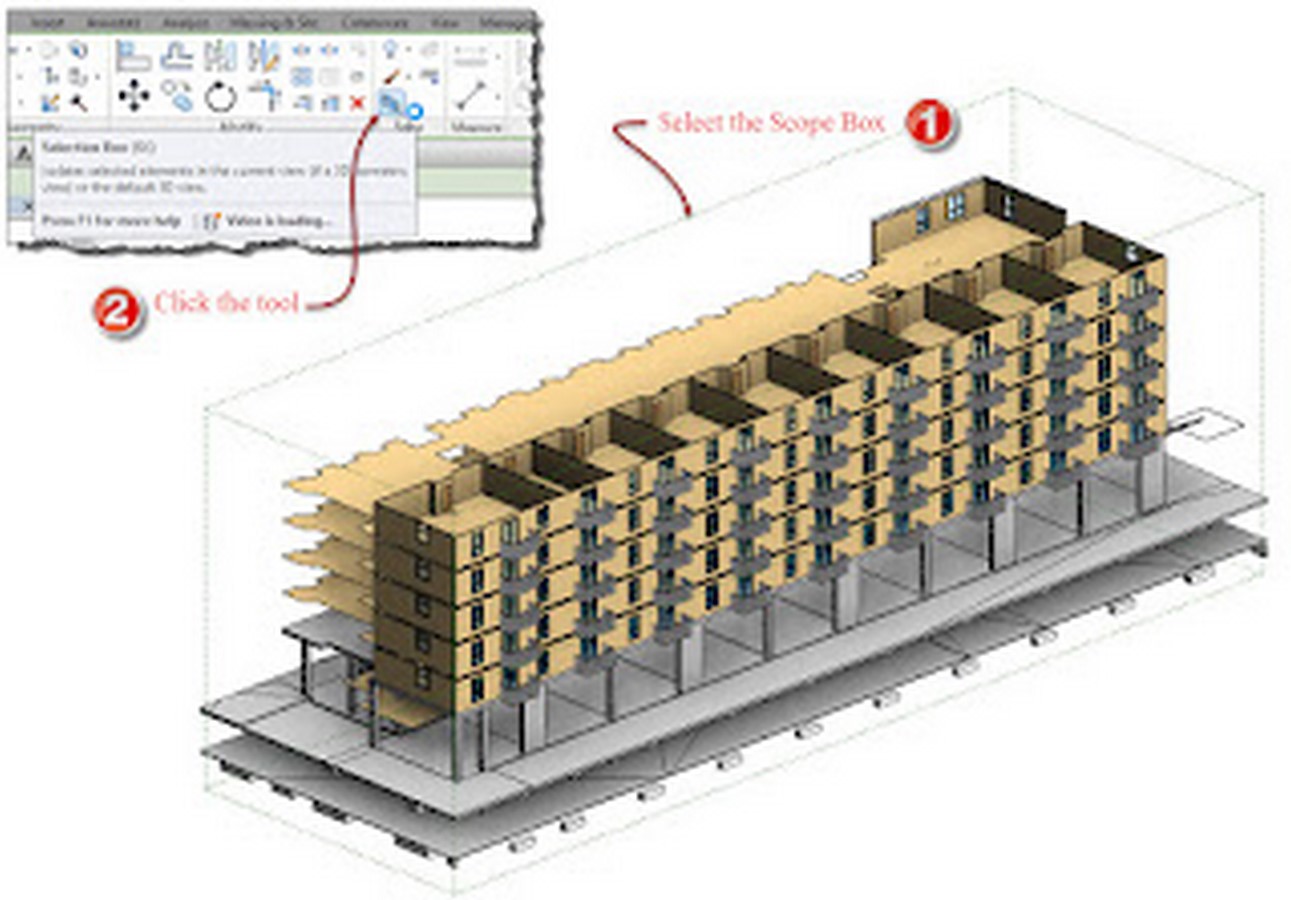
Open the Assist Panel
BIM technology is widely used in Revit. All system components and libraries have a wide range of parameters; they are stuffed with various data and arranged into a plethora of group parameters. You will spend a lot of time if you have to keep scrolling through the Properties box looking for the necessary parameter. The project browser operates on the same tenet. Finding the required view may be difficult if you are working on a large project. You can have all the information in front of you by just opening your assist panel in full-screen mode.
Working across Multiple Views
Isn’t it often the case that you have to repeat the most tedious activities across all of your views? Even something as easy as applying a new view template can take a while if you have to do it often. The same holds true for altering a property in all views.
The Revit digital design software does not require you to do this for every individual view. You only need to complete it once thanks to the Project Browser. Simply keep the Ctrl button pressed to pick many perspectives at once. Using the Properties option, you can now edit properties across all of them.
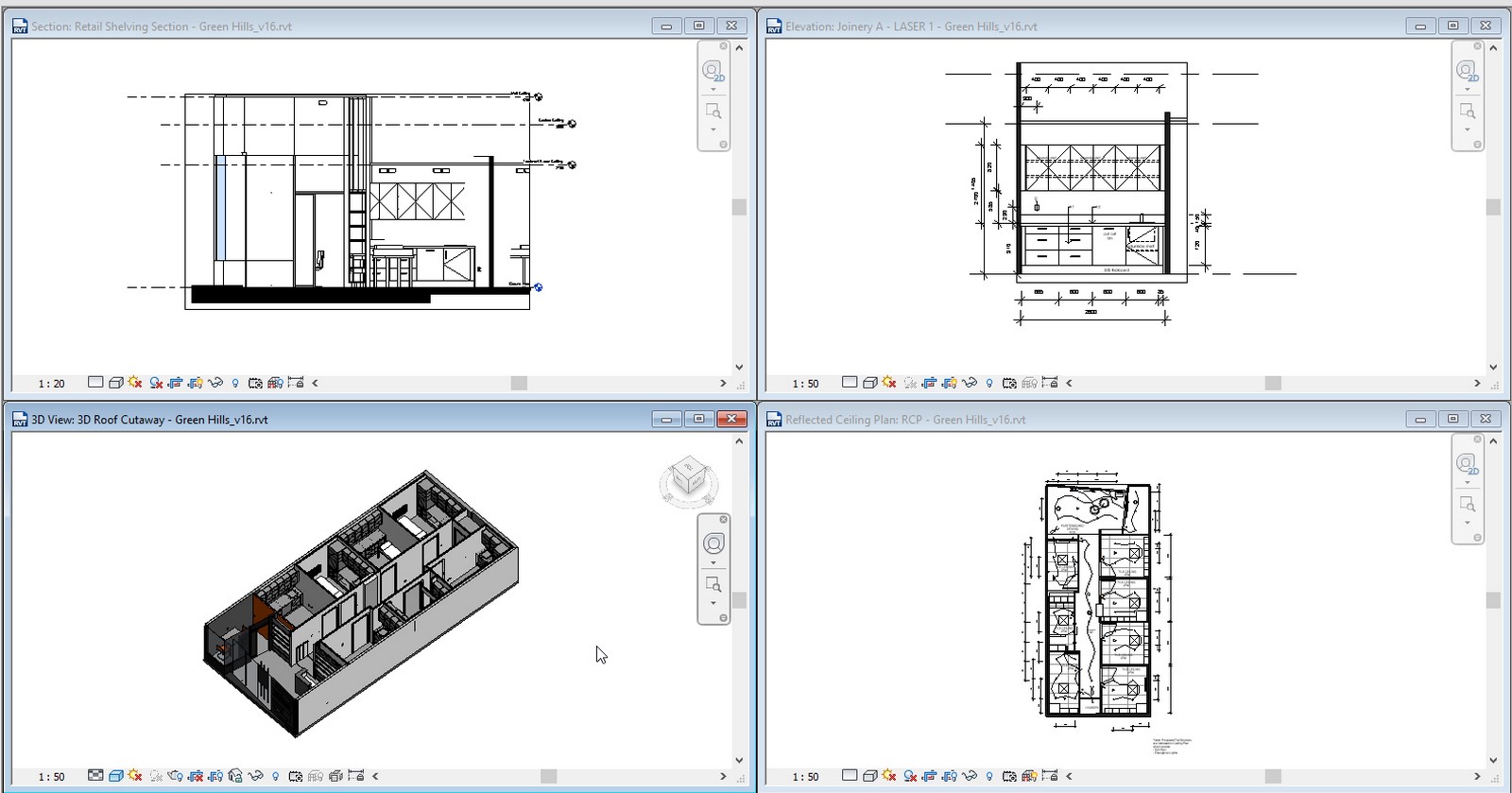
Model Linking and Cloud-based Worksharing
Third-party consultant models can be linked to a central model using Revit. Every time you obtain a new edition, these models are updated. Additionally, you may import and link models in many file formats, like. Autodesk uses DWG, for example.
Additionally, you can utilise Collaboration for Revit, a cloud-based system that uploads the central model to the cloud, if you don’t have a networked server for storing the central model. This facilitates better communication and teamwork for the completion of projects and may be used by anybody, anywhere.

References:
Revitworks.com. 2022. Top 8 Autodesk Revit Tips and Shortcuts – Revitworks. [online] Available at: <https://www.revitworks.com/lp/top-8-autodesk-revit-tips-and-shortcuts/>
Design Ideas for the Built World. 2022. 7 Tips on How to Work More Effectively on Revit | Design Ideas for the Built World. [online] Available at: <https://caddetailsblog.com/post/7-tips-on-how-to-work-more-effectively-on-revit>
United-BIM | BIM Services – Architectural, Structural, MEP-FP & 3D Rendering. 2022. Tips for Revit Beginners | Revit Best Practices- United-BIM. [online] Available at: <https://www.united-bim.com/8-useful-tips-for-revit-beginners/>
ArchiStar Academy. 2022. Top 10 Productivity Tips for Revit. [online] Available at: <https://academy.archistar.ai/top-10-productivity-tips-for-revit>




















